More Windows Installer articles
Abstract: With embedded language transforms you can build a multi-language Windows Installer package that automatically runs in a language that matches the operating system language, without need for a setup.exe launcher. This is an undocumented feature in Windows Installer (works with MSI 2 and MSI 3). While this functionality is not documented because it has not been tested extensively by Microsoft, the MSI redistributable package (instmsi.exe) internally makes use of it. This article describes how to make use of this feature in your own setup, which is quite easy.
GERMAN:
Deutsche Version dieses
Artikels
RUSSIAN:
Перевод на русский язык доступен по ссылке:
http://www.installsite.ru/go/embeddedlang.htm
The use of embedded language transforms is an undocumented feature of Windows Installer. A language transform is a transform that is located in a substorage of a Windows Installer package that is named after the LangId. The Summary Information Stream (Property: PID_TEMPLATE) includes a list of languages that are supported by the package. Windows Installer automatically selects the language that matches the language preference that is set for the operating system.
Steps 1 and 2 are as usual and many setup authoring tools will do this for you automatically.
To test your package, go to the "Regional and Language Options" applet in Control Panel. On the "Regional Options" tab switch the language to German (see screenshot below). Click Apply. Double click your .msi file. Your setup will now launch with German UI. Restore the language selection to English. Now your setup will run in English.
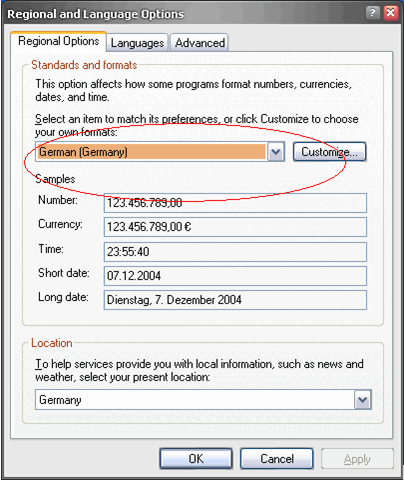
Written by Andreas Kerl.
Andreas Kerl is an Application Development Consultant at Microsoft Germany. He has written the MS Press book "Inside Windows Installer" (which is only available in German) and is currently working on his new book about Windows Installer 3.1.
Edited and translated by Stefan Krueger, using a suggestion from Sascha Patzwaldt.
Stefan Krueger is working as freelance setup consultant and is running the InstallSite.org web site, a place where setup developers share resources and information among peers. Stefan has been recognized by Microsoft as an MVP (Most Valuable Professional) for Windows Installer.
More Windows Installer articles
|
|
News | Discussions | Windows Installer | Related Tools | More Help | InstallScript | About InstallSite | Shop | Site Search |
|
|
Neuigkeiten | Diskussionsgruppen | Windows Installer | MSI FAQ | Artikel | Shop | Suche |
Copyright © by InstallSite Stefan
Krueger. All rights reserved. Legal
information.
Impressum/Imprint
Datenschutzerklärung/Privacy Policy
By using this site you agree to the license
agreement. Webmaster contact